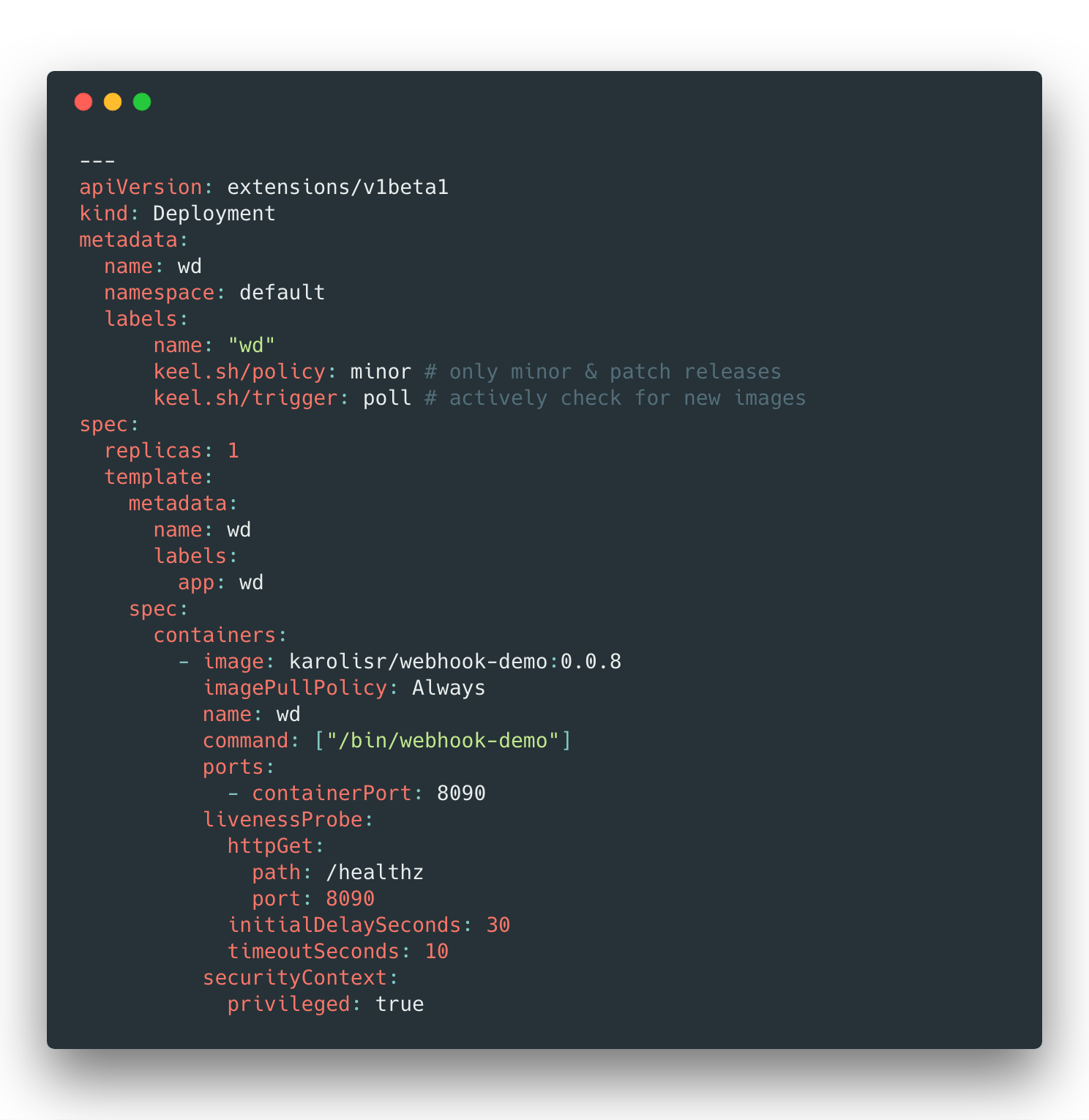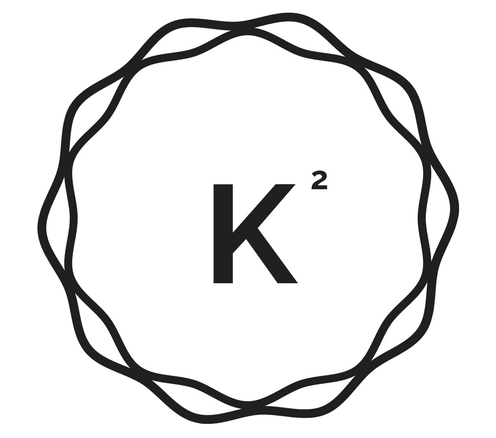Introduction
What is Keel?
Keel aims to be a simple, robust, background service that automatically updates Kubernetes workloads so users can focus on important things like writing code, testing and admiring their creation.
While Container Builder and Google Container Engine (Kubernetes) make a great pair and building images and running your workloads - there is a missing gap: who/what updates deployments when new images are available? maybe it is you:
- update image tag in
deployment.yaml - run
kubectl apply -f deployment.yaml
These updates can be repetitive, lacking control (user needs access to the cluster) and simply not necessary. This is what Keel solves: pluggable trigger system (webhooks, pubsub, polling) and pluggable provider system (Kubernetes, Helm).
Installation
Keel doesn't need a database. Keel doesn't need persistent disk. It gets all required information from your cluster. This makes it truly cloud-native and easy to deploy.
Prerequisites
- Kubernetes environment (easiest way to get Kubernetes up and running is probably Google Container Engine or Docker for Mac with Kubernetes or Minikube.
- kubectl: Kubernetes client
We assume that your kubectl can access Kubernetes environment. If you have multiple environments, you should use kubectl config use-context [your cluster] command.
Deploying with kubectl
You can find sample deployments in https://github.com/keel-hq/keel repository under deployments directory. You can either clone whole repository or just download that file. Edit settings (depending on your environment whether you want to use Google Container Registry PUBSUB) or notifications and create it. All configuration is done through environment variables.
You can also use sunstone.dev to generate a template with latest semver version or use latest tag:
# To override default latest semver tag, add &tag=x.x.x query argument to the URL below
kubectl apply -f https://sunstone.dev/keel?namespace=keel&username=admin&password=admin&tag=latest
This command will deploy Keel to keel namespace with enabled basic authentication and admin dashboard.
To check whether it successfully started - check pods:
kubectl -n keel get pods
You should see something like this:
$ kubectl -n keel get pods
NAME READY STATUS RESTARTS AGE
keel-2732121452-k7sjc 1/1 Running 0 14s
Uninstalling Keel
To remove Keel from your system, simply delete Keel namespace
kubectl delete namespace keel
Deploying with Helm
Prerequisites:
- Helm - https://helm.sh/
- Kubernetes
You need to add this Chart repo to Helm:
helm repo add keel https://charts.keel.sh
helm repo update
Install through Helm (with Helm provider enabled by default):
Keel must be installed into the same namespace as Tiller, typically
kube-system
helm upgrade --install keel --namespace=kube-system keel/keel
If you work mostly with regular Kubernetes manifests, you can install Keel without Helm provider support:
helm upgrade --install keel --namespace=keel keel-charts/keel --set helmProvider.enabled="false"
You can view all available settings in our chart directory. Feel free to download values.yaml and edit the settings.
Uninstalling the Chart
To uninstall/delete the keel deployment:
helm delete keel
Environment variables
# Google Cloud configuration
PROJECT_ID=<project ID> - Enable GCR with pub/sub support
PUBSUB - Set to '1' or 'true' to enable GCR pubsub
# Database location (optional, although if you want stats and audit logs to persist, set it)
XDG_DATA_HOME=/data
# Authentication
BASIC_AUTH_USER=<admin username>
BASIC_AUTH_PASSWORD=<admin password>
AUTHENTICATED_WEBHOOKS=<true/false>
TOKEN_SECRET=<optional JWT signing secret, auto generated if empty>
## Helm configuration
HELM_PROVIDER - set to "1" to enable Tiller
TILLER_ADDRESS -
# Enable AWS ECR
AWS_ACCESS_KEY_ID=<access key ID>
AWS_SECRET_ACCESS_KEY=<access key>
AWS_REGION=<region>
# Enable outgoing webhooks
WEBHOOK_ENDPOINT=<https://your-endpoint>
# Enable mattermost endpoint
MATTERMOST_ENDPOINT=<mattermost incoming webhook endpoint>
# Slack configuration
SLACK_TOKEN
SLACK_CHANNELS=<slack channel, defaults to "general">
SLACK_APPROVALS_CHANNEL=<slack approvals channel, defaults to "general">
SLACK_BOT_NAME=<slack bot name, defaults to "keel">
# Enable hipchat approvials and notification
HIPCHAT_TOKEN
HIPCHAT_CHANNELS
HIPCHAT_APPROVALS_CHANNEL
HIPCHAT_APPROVALS_BOT_NAME
HIPCHAT_APPROVALS_USER_NAME
HIPCHAT_APPROVALS_PASSWORT
# System wide notification level (webhooks, chat)
NOTIFICATION_LEVEL="info"
# Enable insecure registries
INSECURE_REGISTRY="true"
Enabling admin dashboard
Follow these instruction on how to enable admin UI. Admin dashboard hasn't been fully released yet, it's only available through the latest tag or if you compile Keel from the master branch.
To enable admin dashboard, you will need to:
- Set BASIC_AUTH_USER and BASIC_AUTH_PASSWORD environment variables
- Create a service so you can access it. Keel UI and API are accessible on port 9300 by default.
To access Keel admin dashboard without configuring public IP, you can use webhookrelay.com tunnels. There's a default template to generate Keel configuration with tunnels enabled. First get a token & tunnel, then deploy through sunstone.dev:
kubectl apply -f https://sunstone.dev/keel?namespace=default&username=admin&password=admin&relay_key=TOKEN_KEY&relay_secret=TOKEN_SECRET&relay_tunnel=TUNNEL_NAME&tag=latest
Then, access it through the tunnel address such as your-subdomain.webrelay.io:
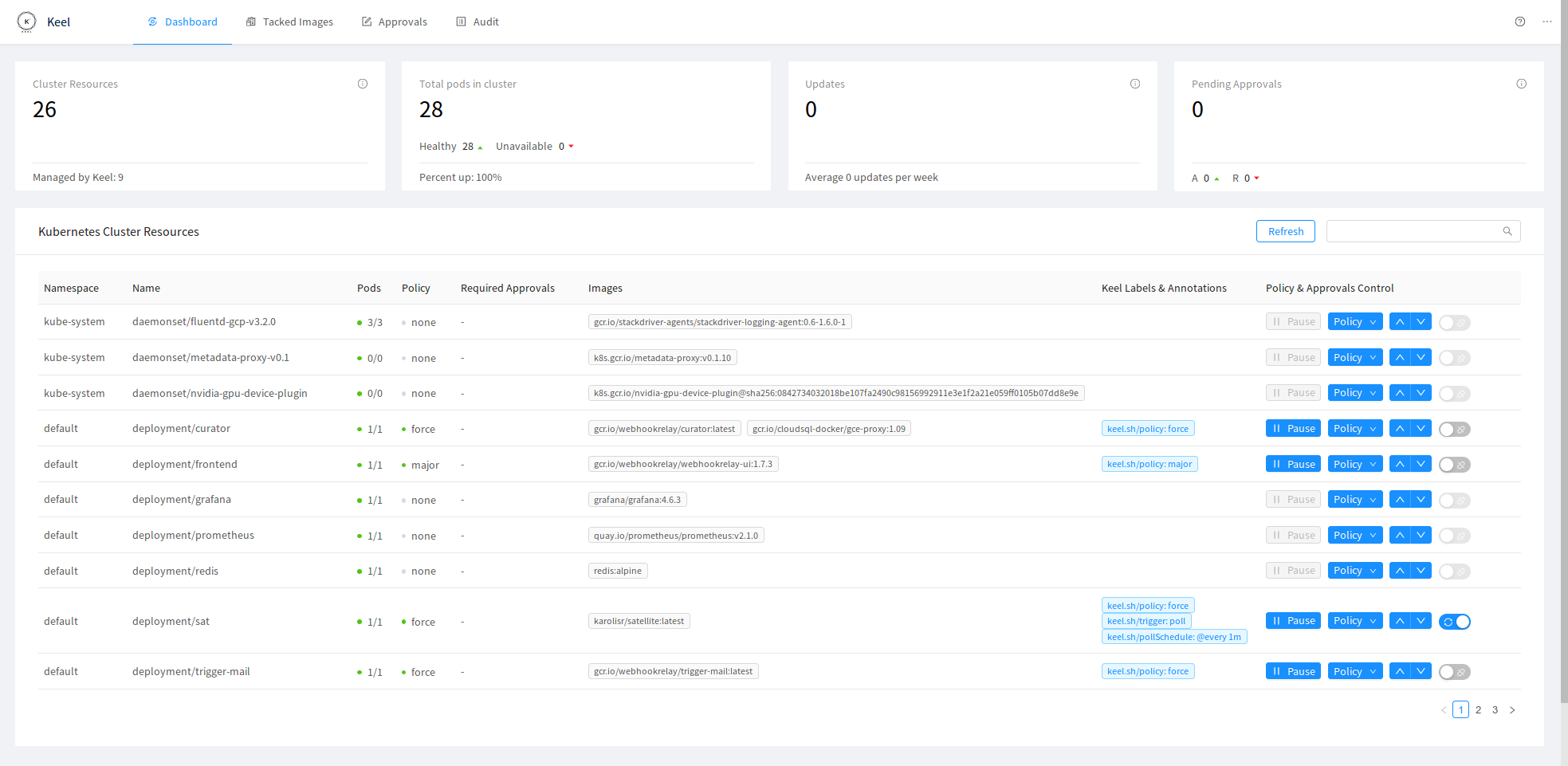
Admin dashboard allows you to:
- Enable/disable automated updates
- Set/change policies
- Enable/disable polling
- View all tracked images
- See audit logs (updates, approvals)
- Last 30 days statistics
Policies
Use policies to define when you want your application to be updated. Providers can have different mechanisms of getting configuration for your application, but policies are consistent across all of them. Following semver best practices allows you to safely automate application updates.
Available policies:
- all: update whenever there is a version bump or a new prerelease created (ie:
1.0.0->1.0.1-rc1) - major: update major & minor & patch versions
- minor: update only minor & patch versions (ignores major)
- patch: update only patch versions (ignores minor and major versions)
- force: force update even if tag is not semver, ie:
latest, optional label: keel.sh/match-tag=true which will enforce that only the same tag will trigger force update. - glob: use wildcards to match versions, example:
apiVersion: extensions/v1beta1
kind: Deployment
metadata:
name: wd
namespace: default
labels:
name: "wd"
annotations:
keel.sh/policy: "glob:build-*" # <- build-1, build-2, build-foo will match this.
- regexp: use regular expressions to match versions, example:
apiVersion: extensions/v1beta1
kind: Deployment
metadata:
name: wd
namespace: default
labels:
name: "wd"
annotations:
keel.sh/policy: "regexp:^([a-zA-Z]+)$"
Pre-release tags
According to semver (http://semver.org/) spec, version tags can have additional metadata such as 1.0.0-dev, 1.0.0-prod, etc. Keel deals with semver tags by only allowing updates with the same version metadata.
Example:
- tag:
0.5.0-devpolicy:minorwill only be updated by0.6.0-devand not0.5.0-prod - tag
0.5.0policy:minorwill not be updated by0.6.0-rc1
This way you can easily separate different environments and update them independently.
Additional settings
Keel tries to mostly rely on your resource configuration files, such as deployment, daemonset, statefulset labels & annotations. Here is an example with all available options:
apiVersion: apps/v1
kind: DaemonSet
metadata:
name: wd-ds
namespace: default
labels:
name: "wd"
annotations:
keel.sh/policy: minor # update policy (available: patch, minor, major, all, force)
keel.sh/trigger: poll # enable active repository checking (webhooks and GCR would still work)
keel.sh/approvals: "1" # required approvals to update
keel.sh/match-tag: "true" # only makes a difference when used with 'force' policy, will only update if tag matches :dev->:dev, :prod->:prod
keel.sh/pollSchedule: "@every 1m"
keel.sh/notify: chan1,chan2 # chat channels to sent notification to
spec:
selector:
matchLabels:
name: wd-ds
template:
metadata:
labels:
name: wd-ds
spec:
containers:
- name: wd-ds
image: karolisr/webhook-demo:master
imagePullPolicy: Always
name: wd
command: ["/bin/webhook-demo"]
ports:
- containerPort: 8090
livenessProbe:
httpGet:
path: /healthz
port: 8090
initialDelaySeconds: 30
timeoutSeconds: 10
Providers
Providers are direct integrations into schedulers or other tools (ie: Helm). Providers are handling events created by triggers. Each provider can handle events in different ways, for example Kubernetes provider identifies impacted deployments and starts rolling update while Helm provider communicates with Tiller, identifies releases by Chart and then starts update.
Available providers:
- Kubernetes (supports Deployments, DaemonSets, StatefulSets)
- Helm
While the goal is often the same, different providers can choose different update strategies.
Kubernetes
Kubernetes provider was the first, simplest provider added to Keel. Policies and trigger configuration for each application deployment is done through labels.
Policies are specified through a special annotation:
keel.sh/policy=all
A policy to update only minor releases:
keel.sh/policy=minor
Kubernetes example
Here is an example application deployment.yaml where we instruct Keel to update container image whenever there is a new version:
apiVersion: extensions/v1beta1
kind: Deployment
metadata:
name: wd
namespace: default
labels:
name: "wd"
annotations:
keel.sh/policy: all
spec:
replicas: 1
template:
metadata:
name: wd
labels:
app: wd
spec:
containers:
- image: karolisr/webhook-demo:0.0.2
imagePullPolicy: Always
name: wd
command: ["/bin/webhook-demo"]
ports:
- containerPort: 8090
livenessProbe:
httpGet:
path: /healthz
port: 8090
initialDelaySeconds: 30
timeoutSeconds: 10
securityContext:
privileged: true
If Keel gets an event that karolisr/webhook-demo:0.0.3 is available - it will update deployment and therefore start a rolling update.
StatefulSet example
StatefulSets can also be updated by Kubernetes once image has changed:
apiVersion: apps/v1
kind: StatefulSet
metadata:
name: wd
namespace: default
labels:
name: "wd"
annotations:
keel.sh/policy: major
spec:
replicas: 1
serviceName: "wd"
selector:
matchLabels:
app: wd
template:
metadata:
name: wd
labels:
app: wd
spec:
containers:
- image: karolisr/webhook-demo:0.0.8
imagePullPolicy: Always
name: wd
command: ["/bin/webhook-demo"]
ports:
- containerPort: 8090
livenessProbe:
httpGet:
path: /healthz
port: 8090
initialDelaySeconds: 30
timeoutSeconds: 10
Deployment polling example
While the deployment above works perfect for both webhook and Google Cloud Pubsub triggers sometimes you can't control these events and the only available solution is to check registry yourself. This is where polling trigger comes to the rescue.
Note: when image with non-semver style tag is supplied (ie: latest) Keel will monitor SHA digest. If tag is semver - it will track and notify providers when new versions are available.
Add annotations:
keel.sh/policy=force # add this to enable updates of non-semver tags
keel.sh/trigger=poll
To specify custom polling schedule, use keel.sh/pollSchedule: "@every 10m" annotation. A duration string is a possibly signed sequence of decimal numbers, each with optional fraction and a unit suffix, such as "300ms", "1.5h" or "2h45m". Valid time units are "ns", "us" (or "µs"), "ms", "s", "m", "h".
Note that even if polling trigger is set - webhooks or pubsub events can still trigger updates
Example deployment file for polling:
apiVersion: extensions/v1beta1
kind: Deployment
metadata:
name: wd
namespace: default
labels:
name: "wd"
annotations:
keel.sh/policy: force
keel.sh/trigger: poll
keel.sh/pollSchedule: "@every 10m"
spec:
replicas: 1
template:
metadata:
name: wd
labels:
app: wd
spec:
containers:
- image: karolisr/webhook-demo:latest # this would start repository digest checks
imagePullPolicy: Always
name: wd
command: ["/bin/webhook-demo"]
ports:
- containerPort: 8090
livenessProbe:
httpGet:
path: /healthz
port: 8090
initialDelaySeconds: 30
timeoutSeconds: 10
securityContext:
privileged: true
DaemonSet polling example
Since DaemonSets have labels and annotations, their configuration is not different from Deployment or StatefulSet configuration:
apiVersion: apps/v1
kind: DaemonSet
metadata:
name: wd-ds
namespace: default
labels:
name: "wd"
annotations:
keel.sh/policy: minor
keel.sh/trigger: poll
keel.sh/pollSchedule: "@every 1m"
spec:
selector:
matchLabels:
name: wd-ds
template:
metadata:
labels:
name: wd-ds
spec:
containers:
- name: wd-ds
image: karolisr/webhook-demo:0.0.8
imagePullPolicy: Always
name: wd
command: ["/bin/webhook-demo"]
ports:
- containerPort: 8090
livenessProbe:
httpGet:
path: /healthz
port: 8090
initialDelaySeconds: 30
timeoutSeconds: 10
securityContext:
privileged: true
Helm
Helm helps you manage Kubernetes applications — Helm Charts helps you define, install, and upgrade even the most complex Kubernetes application. More information can be found on project's website https://helm.sh/.
Keel works directly with Tiller (a daemon that is used by Helm CLI) to manage release upgrades when new images are available.
Helm example
Keel is configured through your chart's values.yaml file.
Here is an example application values.yaml file where we instruct Keel to track and update specific values whenever there is a new version:
replicaCount: 1
image:
repository: karolisr/webhook-demo
tag: "0.0.8"
pullPolicy: IfNotPresent
service:
name: webhookdemo
type: ClusterIP
externalPort: 8090
internalPort: 8090
keel:
# keel policy (all/major/minor/patch/force)
policy: all
# images to track and update
images:
- repository: image.repository # [1]
tag: image.tag # [2]
If Keel gets an event that karolisr/webhook-demo:0.0.9 is available - it will upgrade release values so Helm can start updating your application.
- [1] resolves during runtime image.repository -> karolisr/webhook-demo
- [2] resolves during runtime image.tag -> 0.0.8
Helm same tag force updates
If you are not using versioning and pushing to the same tag, you should modify your template to change it on each update.
Current consensus on a best way to "force" update Helm releases is by modifying your pod spec template by adding:
date/deploy-date: {{ now | quote }}
annotation. This way Helm's Tiller will always detect a change in your template and Kubernetes will start a rolling update on the resource.
Helm configuration polling example
This example demonstrates Keel configuration for polling.
Note that even if polling trigger is set - webhooks or pubsub events can still trigger updates
replicaCount: 1
image:
repository: karolisr/webhook-demo
tag: "0.0.8"
pullPolicy: IfNotPresent
service:
name: webhookdemo
type: ClusterIP
externalPort: 8090
internalPort: 8090
keel:
# keel policy (all/major/minor/patch/force)
policy: all
# trigger type, defaults to events such as pubsub, webhooks
trigger: poll
# polling schedule
pollSchedule: "@every 2m"
# images to track and update
images:
- repository: image.repository # [1]
tag: image.tag # [2]
Helm polling private registry
If you are polling a private repository, you can set secret name for an image to use for authentication:
replicaCount: 1
image:
repository: karolisr/webhook-demo
tag: "0.0.8"
pullPolicy: IfNotPresent
service:
name: webhookdemo
type: ClusterIP
externalPort: 8090
internalPort: 8090
keel:
# keel policy (all/major/minor/patch/force)
policy: all
# trigger type, defaults to events such as pubsub, webhooks
trigger: poll
# polling schedule
pollSchedule: "@every 2m"
# images to track and update
images:
- repository: image.repository
tag: image.tag
imagePullSecret: my-secret-name
Triggers
Triggers are entry points into the Keel. Their task is to collect information regarding updated images and send events to providers.
Available triggers:
- Webhooks
- Native Webhooks
- DockerHub Webhooks
- Quay Webhooks
- Harbor webhooks
- Gitlab webhooks
- Github Webhooks
- Receiving webhooks without public endpoint
- Google Cloud GCR registry
- Polling
Webhooks
Webhooks are "user-defined HTTP callbacks". They are usually triggered by some event, such as pushing image to a registry. Native webhooks (simplified version) are accepted at /v1/webhooks/native endpoint with a payload that has name and tag fields:
{
"name": "gcr.io/v2-namespace/hello-world",
"tag": "1.1.1"
}
Keel by default runs HTTP server on port 9300. Create a service and either expose it to the internet or use https://webhookrelay.com to receive webhooks.
DockerHub Webhooks
DockerHub uses webhooks to inform 3rd party systems about repository related events such as pushed image.
https://docs.docker.com/docker-hub/webhooks - go to your repository on
https://hub.docker.com/r/your-namespace/your-repository/~/settings/webhooks/ and point webhooks
to /v1/webhooks/dockerhub endpoint. Any number of repositories
can send events to this endpoint.
Quay Webhooks
Documentation on how to setup Quay webhooks for Repository Push events is available here: https://docs.quay.io/guides/notifications.html. These webhooks should be delivered to /v1/webhooks/quay endpoint. Any number of repositories
can send events to this endpoint.
Azure Webhooks
Documentation on how to setup Azure webhooks is available here: https://docs.microsoft.com/en-us/azure/container-registry/container-registry-webhook. Azure webhooks should be delivered to /v1/webhooks/azure endpoint.
Harbor webhooks
Keel supports https://github.com/goharbor/harbor webhooks. Harbor webhooks should be delivered to /v1/webhooks/harbor endpoint. Harbor webhooks are based on Docker registry notifications.
Gitlab webhooks
Keel supports Gitlab registry notifications also known as webhooks (https://docs.gitlab.com/ee/administration/container_registry.html#configure-container-registry-notifications). Gitlab webhooks should be delivered to /v1/webhooks/registry endpoint. Gitlab webhooks are based on Docker registry notifications.
Github Webhooks
Keel supports Github packages (https://github.com/features/packages). Github webhooks should be delivered to /v1/webhooks/github endpoint. In the Repository -> Setting -> Webhooks menu, set Content Type: application/json, and select Event Registry packages.
Receiving webhooks without public endpoint
If you don't want to expose your Keel service - recommended solution is https://webhookrelay.com/ which can deliver webhooks to your internal Keel service through a sidecar container.
Example sidecar container configuration for your deployments.yaml:
- image: webhookrelay/webhookrelayd:latest
name: webhookrelayd
env:
- name: KEY
valueFrom:
secretKeyRef:
name: webhookrelay-credentials
key: key
- name: SECRET
valueFrom:
secretKeyRef:
name: webhookrelay-credentials
key: secret
- name: BUCKET
value: dockerhub
Google Cloud GCR registry
If you are using Google Container Engine with Container Registry - search no more, pubsub trigger is for you.
You will need to create a Google Service Account to use PubSub functionality.
Since Keel requires access for the pubsub in GCE Kubernetes to work - your cluster node pools need to have permissions. If you are creating a new cluster - just enable pubsub from the start. If you have an existing cluster - currently the only way is to create a new node-pool through the gcloud CLI (more info in the docs):
Create a node pool with enabled pubsub scope
gcloud container node-pools create new-pool --cluster CLUSTER_NAME --scopes https://www.googleapis.com/auth/pubsub
Create a service account
Detailed tutorial on creating and configuring service account to access Google services is available here: https://cloud.google.com/kubernetes-engine/docs/tutorials/authenticating-to-cloud-platform.
High level steps:
- Create a service account through Google cloud console with a role:
roles/pubsub.editor(Keel needs to create topics as well for GCR registries). - Furnish a new private key and choose key type as JSON.
- Import credentials as a secret:
kubectl create -n <KEEL NAMESPACE> secret generic pubsub-key --from-file=key.json=<PATH-TO-KEY-FILE>.json
- Configure the application with the Secret
Update Keel's environment variables
Make sure that in the deployment.yaml you have set environment variables PUBSUB=1, PROJECT_ID=your-project-id and GOOGLE_APPLICATION_CREDENTIALS to your secrets yaml.
Polling
Since only the owners of docker registries can control webhooks - it's often convenient to use polling. Be aware that registries can be rate limited so it's a good practice to set up reasonable polling intervals. While configuration for each provider can be slightly different - each provider has to accept several polling parameters:
- Explicitly enable polling trigger
- Supply polling schedule (defaults to 1 minute intervals)
Cron expression format
Custom polling schedule can be specified as cron format or through predefined schedules (recommended solution).
Available schedules:
| Entry | Description | Equivalent To |
|---|---|---|
| @yearly (or @annually) | Run once a year, midnight, Jan. 1st | 0 0 0 1 1 * |
| @monthly | Run once a month, midnight, first of month | 0 0 0 1 * * |
| @weekly | Run once a week, midnight on Sunday | 0 0 0 * * 0 |
| @daily (or @midnight) | Run once a day, midnight | 0 0 0 * * * |
| @hourly | Run once an hour, beginning of hour | 0 0 * * * * |
Example deployment file with enabled polling:
apiVersion: apps/v1
kind: DaemonSet
metadata:
name: wd-ds
namespace: default
labels:
name: "wd"
annotations:
keel.sh/policy: minor # update policy (available: patch, minor, major, all, force)
keel.sh/trigger: poll # enable active repository checking (webhooks and GCR would still work)
keel.sh/pollSchedule: "@every 1m"
spec:
selector:
matchLabels:
name: wd-ds
template:
metadata:
labels:
name: wd-ds
spec:
containers:
- name: wd-ds
image: karolisr/webhook-demo:master
imagePullPolicy: Always
name: wd
command: ["/bin/webhook-demo"]
ports:
- containerPort: 8090
Polling with AWS ECR
If you are using polling trigger with Amazon ECR registry, Keel deployment requires several environment variables:
AWS_ACCESS_KEY_ID=AKIA.........
AWS_SECRET_ACCESS_KEY=3v..............
AWS_REGION=us-east-2 # <- where your registry is
Documentation on setting up credentials can be found here: https://docs.aws.amazon.com/amazonswf/latest/awsrbflowguide/set-up-creds.html.
IAM Role
You can also take advantage of the iam-role without using explicit keys in the environmental variables. You can attach the following policy to your role
{
"Version": "2012-10-17",
"Statement": [
{
"Effect": "Allow",
"Action": [
"ecr:*",
"ec2:*"
],
"Resource": "*"
}
]
}
In your Keel deployment file, you simply need to add the specific annotation to use your role. For example, if you ise kube2iam you should add the following:
apiVersion: apps/v1
kind: Deployment
metadata:
name: keel
spec:
replicas: 1
template:
metadata:
annotations:
iam.amazonaws.com/role: arn:aws:iam::1234567890:role/my-role
If you use the Helm Chart to deploy Keel, you just need to add the annotation under the podAnnotations object in the values.yml.
Intervals
You may also schedule a job to execute at fixed intervals. This is supported by formatting the cron spec like this:
@every <duration>
where duration is a string accepted by time.ParseDuration.
For example, @every 1h30m10s would indicate a schedule that activates every 1 hour, 30 minutes, 10 seconds.
Tip: If you want to disable polling support for your Keel installation - set environment variable POLL=0.
Approvals
Users can specify on deployments and Helm charts how many approvals do they have to collect before a resource gets updated. Main features:
- non-blocking - multiple deployments/helm releases can be queued for approvals, the ones without specified approvals will be auto updated.
- extensible - current implementation focuses on Slack but additional approval collection mechanisms are trivial to implement.
- out of the box Slack integration - the only needed Keel configuration is Slack auth token, Keel will start requesting approvals and users will be able to approve.
- stateful - uses SQLite for persistence so even after updating itself (restarting) it will retain existing info.
- self cleaning - expired approvals will be removed after deadline is exceeded.
Enabling approvals
Approvals are enabled by default but currently there is only one way to approve/reject updates: Slack - commands like:
keel get approvals- get all pending/approved/rejected approvalskeel approve <identifier>- approve specified request.keel reject <identifier>- reject specified request.
Make sure you have set export SLACK_TOKEN=<your slack token here> environment variable for Keel deployment.
If you wish to specify a special channel for approval requests, supply SLACK_APPROVALS_CHANNEL=<approvals channel name> environment variable and then invite Keel bot to that channel.
Configuring via Kubernetes deployments
The only required configuration for Kubernetes deployment to enable approvals is to add keel.sh/approvals: "1" with a number (string! as the underlying type is map[string]string) of required approvals.
apiVersion: extensions/v1beta1
kind: Deployment
metadata:
name: wd
namespace: default
labels:
name: "wd"
annotations:
keel.sh/policy: all
keel.sh/trigger: poll
keel.sh/approvals: "1"
Configuring via Helm charts
To enable approvals for a Helm chart update Keel config section in values.yaml with a required number of approvals:
replicaCount: 1
image:
repository: karolisr/webhook-demo
tag: "0.0.13"
pullPolicy: IfNotPresent
service:
name: webhookdemo
type: ClusterIP
externalPort: 8090
internalPort: 8090
keel:
# keel policy (all/major/minor/patch/force)
policy: all
# trigger type, defaults to events such as pubsub, webhooks
trigger: poll
# polling schedule
pollSchedule: "@every 1m"
# approvals required to proceed with an update
approvals: 1
# approvals deadline in hours
approvalDeadline: 24
# images to track and update
images:
- repository: image.repository
tag: image.tag
Configuring approvals with Slack
Slack configuration can be sometimes quite confusing. If something has changed, please create an issue.
Step 1: adding bot app and getting token
Go to your Slack apps page: https://[your-slack-community].slack.com/apps/A0F7YS25R-bots?page=1
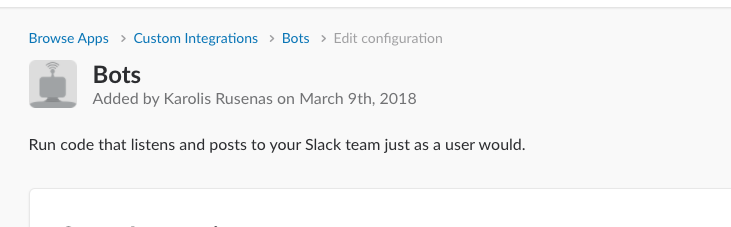
Set name to Keel
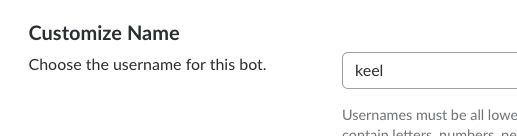
Step 2: supplying token to Keel
Use provided token as an environment variable in Keel's deployment:
SLACK_TOKEN=token
Approving through Slack example
Keel will send notifications to your Slack group about pending approvals. Approval process is as simple as replying to Keel:
- Approve:
keel approve default/whr:0.4.12 - Reject it:
keel reject default/whr:0.4.12
Example conversation:
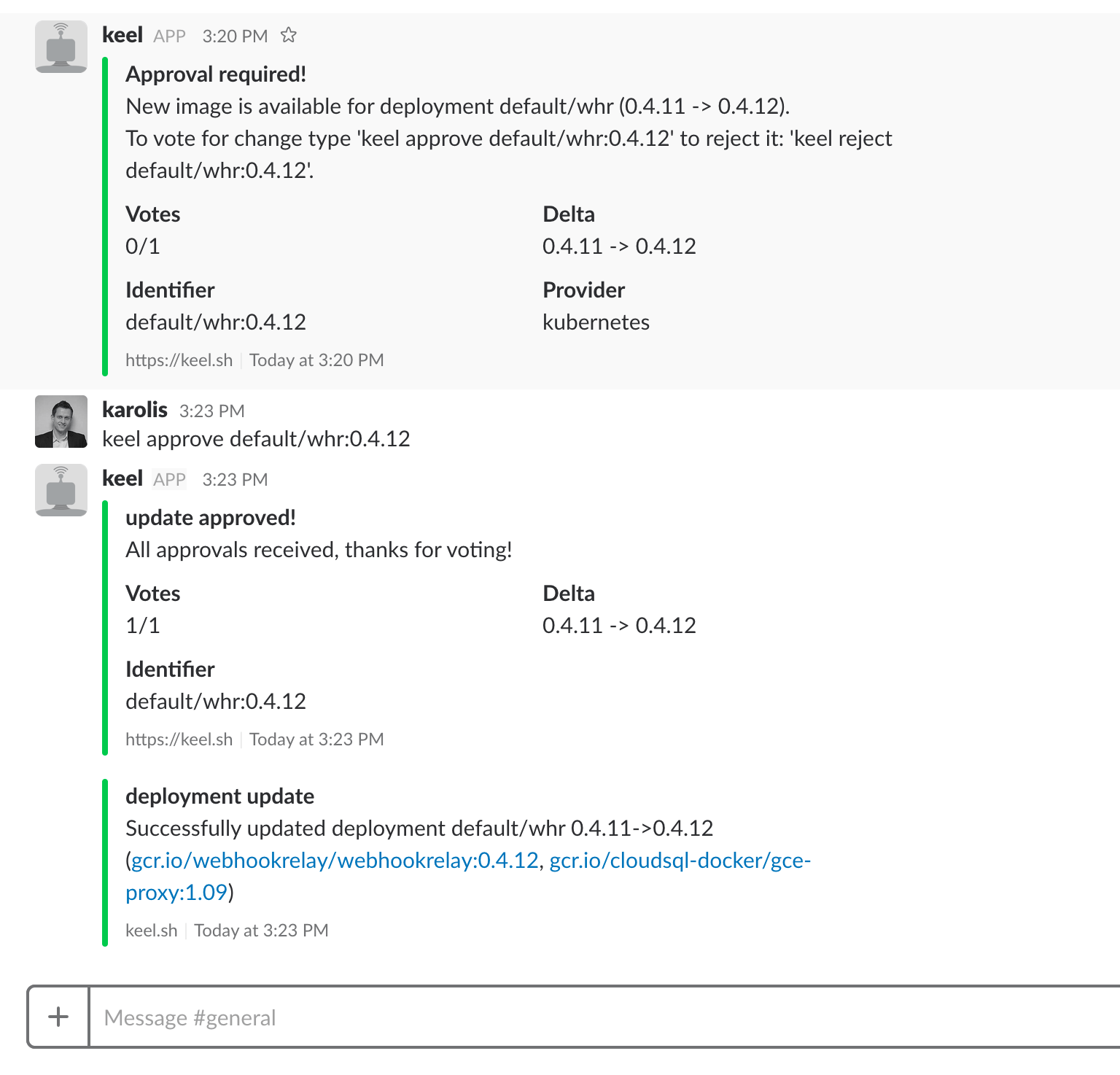
Approving through Hipchat example
Coming soon...
Managing approvals through HTTP endpoint
For third party integrations it can be useful to approve/reject/delete via HTTP endpoint. You can send an approval request via HTTP endpoint:
Method: POST
Endpoint: /v1/approvals
{
"identifier": "default/myimage:1.5.5", // <- identifier for the approval request
"action": "approve", // <- approve/reject/delete, defaults to "approve"
"voter": "john",
}
Listing pending approvals through HTTP endpoint
You can also view pending/rejected/approved update request on /v1/approvals Keel endpoint (make sure you have service exported). Example response:
Method: GET
Endpoint: /v1/approvals
[
{
"provider": "helm",
"identifier": "default/wd:0.0.15",
"event": {
"repository": {
"host": "",
"name": "index.docker.io/karolisr/webhook-demo",
"tag": "0.0.15",
"digest": ""
},
"createdAt": "0001-01-01T00:00:00Z",
"triggerName": "poll"
},
"message": "New image is available for release default/wd (0.0.13 -> 0.0.15).",
"currentVersion": "0.0.13",
"newVersion": "0.0.15",
"votesRequired": 1,
"deadline": "2017-09-26T09:14:54.979211563+01:00",
"createdAt": "2017-09-26T09:14:54.980936804+01:00",
"updatedAt": "2017-09-26T09:14:54.980936824+01:00"
}
]
Notifications
Keel can send notifications on successful or failed deployment updates. There are several types of notifications - trusted webhooks or Slack, Hipchat, Mattermost, Teams messages.
Notification types:
Pre-deployment update - fired before doing update. Can be used to drain running tasks.
{
"name":"preparing to update deployment",
"message":"Preparing to update deployment <your deployment namespace/name> (gcr.io/webhookrelay/webhook-demo:0.0.10)",
"createdAt":"2017-07-23T23:51:46.478440258+01:00",
"type":"preparing deployment update",
"level":"LevelDebug"
}
Successful deployment update - fired after successful update.
{
"name":"deployment update",
"message":"Successfully updated deployment <your deployment namespace/name> (gcr.io/webhookrelay/webhook-demo:0.0.10)",
"createdAt":"2017-07-23T23:51:46.478440258+01:00",
"type":"deployment update",
"level":"LevelSuccess"
}
Failed deployment update - fired after failed event.
{
"name":"deployment update",
"message":"Deployment <your deployment namespace/name> (gcr.io/webhookrelay/webhook-demo:0.0.10) update failed, error: <error here> ",
"createdAt":"2017-07-23T23:51:46.478440258+01:00",
"type":"deployment update",
"level":"LevelError"
}
Release notes in notifications
You can optionally set a release notes link (or anything that's allowed by annotation value or Helm chart value) in your configuration.
If you are using Kubernetes, use annotation keel.sh/releaseNotes:
apiVersion: extensions/v1beta1
kind: Deployment
metadata:
name: wd
namespace: default
labels:
name: "wd"
annotations:
keel.sh/policy: minor
keel.sh/releaseNotes: "https://github.com/keel-hq/keel/releases"
If you are using Helm, your Keel config now accepts releaseNotes:
name: app1
image:
repository: gcr.io/v2-namespace/hello-world
tag: 1.1.0
keel:
policy: force
trigger: poll
images:
- repository: image.repository
tag: image.tag
releaseNotes: https://github.com/keel-hq/keel/releases
Release notes will be sent with a successful update.
Webhook notifications
To enabled webhook notifications provide an endpoint via WEBHOOK_ENDPOINT environment variable inside Keel deployment.
Webhook payload sample:
{
"name": "update deployment",
"message": "Successfully updated deployment default/wd (karolisr/webhook-demo:0.0.10)",
"createdAt": "2017-07-08T10:08:45.226565869+01:00"
}
Slack notifications
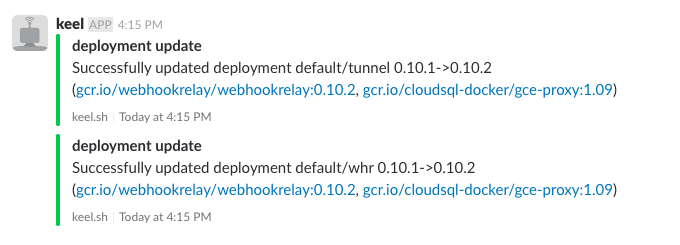
First, get a Slack token, info about that can be found in the docs. Then, provide token via SLACK_TOKEN environment variable. You should also provide SLACK_CHANNELS environment variable with a comma separated list of channels where these notifications should be delivered to.
Keel will be sending messages when deployment updates succeed or fail.
HipChat notifications
HipChat documentation is missing, if you are using it, please add some examples.
Mattermost notifications
Mattermost is an open source Slack alternative, it's written in Go and React.
If you don't have a Mattermost server, you can set one up by using Docker:
docker run --name mattermost-preview -d --publish 8065:8065 mattermost/mattermost-preview
Server should be reachable on: http://localhost:8065/
Now, enable "incoming webhooks" in your Mattermost server. Documentation can be found in the incoming webhooks section:
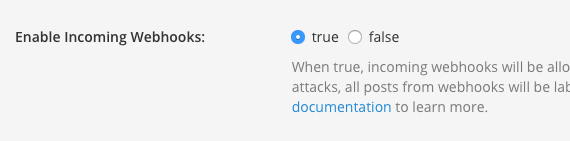
Also, you should enable icon and username override so users know that webhooks are coming from Keel:
![]()
Now, set MATTERMOST_ENDPOINT environment variable for Keel with your Mattermost webhook endpoint:
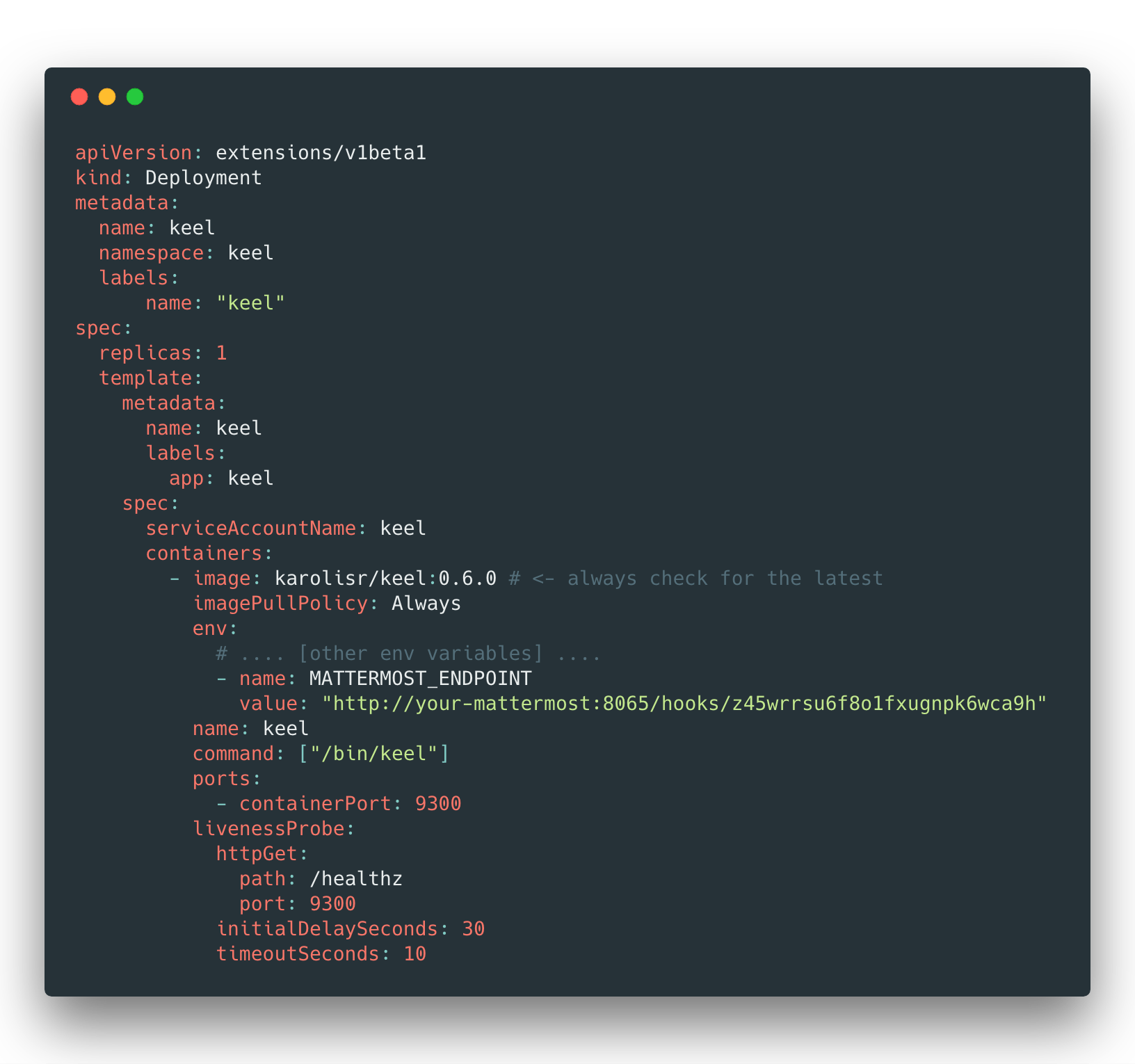
That's it, Keel notifications for Mattermost enabled:

If you want to override bot's username, you can supply
MATTERMOST_USERNAME=somethingelseenvironment variable.
Teams notifications
MS Teams allows you to set up a custom incoming webhook.
The process linked above results in a webhook url. Pass that to Keel via the TEAMS_WEBHOOK_URL=https://the.webhook/provided/by/teams environment variable.
Notification levels
Set notification levels via NOTIFICATION_LEVEL environment variable. Available levels: debug, info, success, warn, error, fatal. This setting defaults to info.
Overriding default channels per deployment
Some notification providers such as Slack and Hipchat allow apps to send notifications to multiple channels.
For standard Kubernetes deployments use annotation with channels separated by commas: keel.sh/notify=channelName1,channelName2.
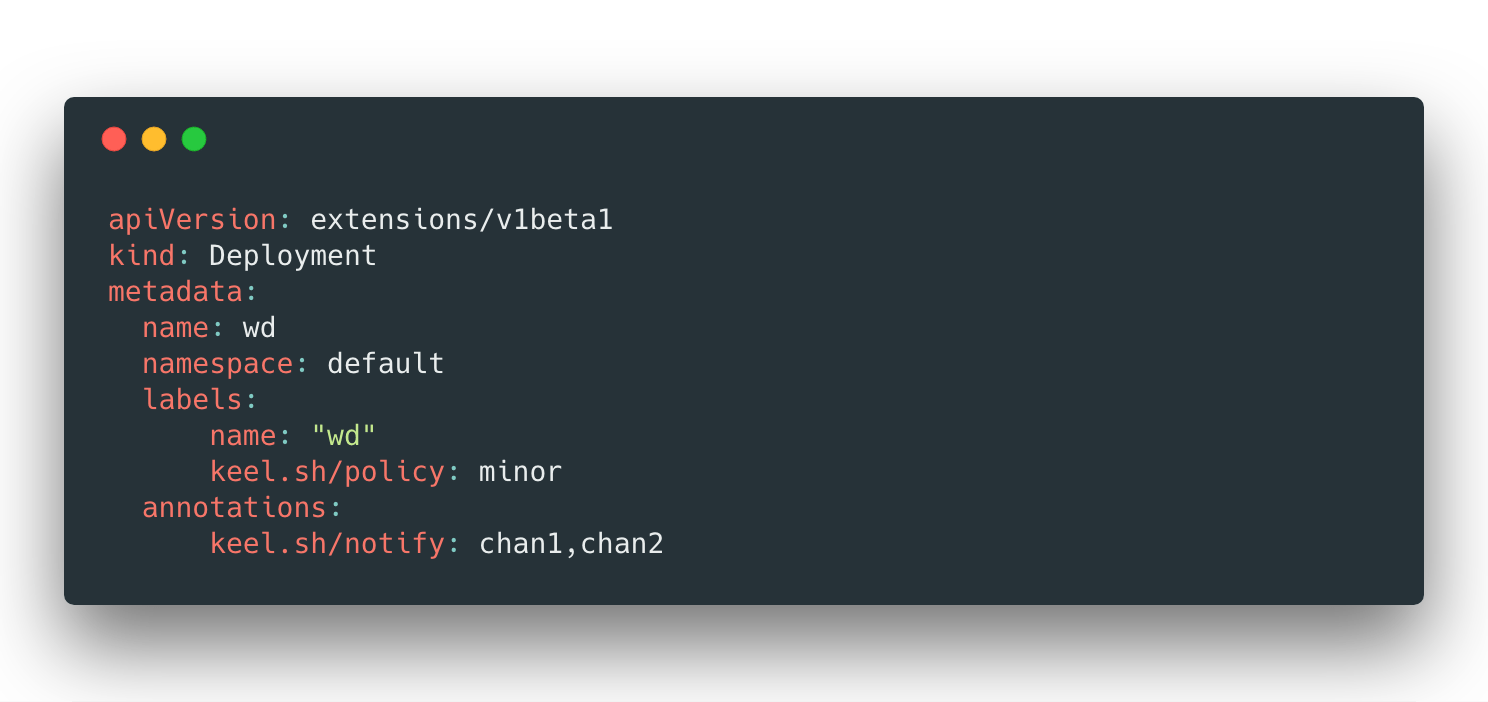
For Helm chart please specify notificationChannels string list to Keel config section in values.yaml:
notificationChannels:
- chan1
- chan2
Your values.yaml should look like this: